Send / Receive Files [SE]¶
A very usefull feature is sending and receiving files to multiple users at once.
We can send a folder or a file.
For example, we can easily send practise tests or exams to users, and receive them after they are finished. We can send an empty folder for users to save in, or an existing folder with files and subfolders inside.
If we want to receive changes made by the users, it is recommended to send folders. This organizes things better. Sending folders allows us to send multiple files and even subfolders. It allows also users to save new files to the folder we ‘ve sent them. We will then receive the folder with the changes made, back from the users.
From main menu we select Users and then the category we want (e.g Business Users [BE], Students / A Class [SE], etc ).
We select Send ‣ Receive Files.
Send Folder¶
In Send ‣ Receive files menu, we select Send
If we want to sent an empty folder we select Send empty folder. Else if we have an existing folder with files in it, we select Send existing folder.
- Next we select the users we want to send the folder to. (image 1)
- For an empty folder we are prompted to type the folder name. Else for an existing folder, we will browse to find our source folder. [t7] (image 2)
- We are shown 1st user files, to select target folder inside which the folder we are sending will be saved. (image 3)
Note
Checks are made before sending big files, to make sure will not excede any users disk usage limit (quota). (image 4)
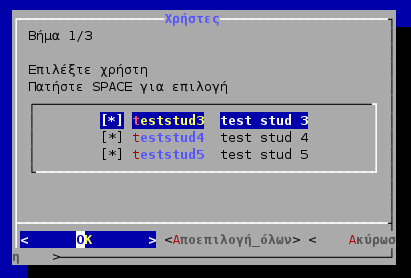
|
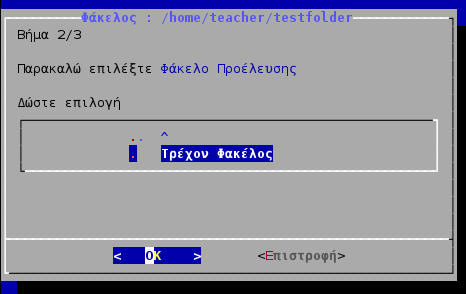
|
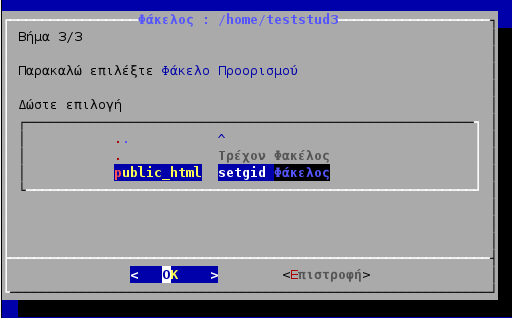
|
| image 1 - Select Users | image 2 - Source Folder | image 3 - Target Folder |

|
| image 4 - Check Quotas |
Receive Folder¶
In Send ‣ Receive files menu, we select Receive ‣ Receive Folder
- We select the users we want to receive the folder from. (image 1)
- We are shown 1st user files, to browse to find the user folder we want to receive [t7] (image 2). It is assumed that all users have this folder in the same directory.
- Next we browse to find our target folder to save all users folders. (image 3)
User folders are nicely saved and organized by fullname, inside the target folder we selected in the last step.
Send / Receive Files¶
Sending and receiving files is similar to sending and receiving folders. The only difference is that it allows to send only one file.
See Send Folder and Receive Folder instructions.
